Introducing Trello
Trello is a task and project management tool based on the Kanban method, helping you organize and manage tasks with ease. With Trello, you can create boards, lists, and cards to track work progress and organize tasks the way you want. This application is suitable for individuals and small groups, helping to maintain transparency in work and collaborate more effectively.
In this article, we will learn how to use Trello to manage daily work most effectively, from creating work boards to managing complex tasks.
Step 1: Create a Work Board (Board)
The first step when using Trello is to create a board. This board will be where you manage and organize all of your work. You can create different boards for different projects, such as “Daily Tasks”, “Big Projects”, or “Personal Tasks”.
How to Create a Table
- Open Trello and tap the “Create new board” button in the upper right corner.
- Name the board and choose a color or background image to personalize it.
- Select “Create Board” to start adding lists and tags.
The work board will be the “hub” for your tasks, where you can add lists and track daily progress.
Step 2: Add Lists to Classify Jobs
Lists in Trello help you divide tasks by stage or status. For example, you can create lists like “To Do”, “In Progress” and “Done”. This makes it easy to track the progress of the day’s tasks and move cards from one list to another as tasks progress.
How to Create a List
- Click the “Add Listing” button on the work panel.
- Enter a name for the list, for example “To Do”.
- Click “Add listing” to complete.
You can create as many lists as you like to divide your work the way you feel makes the most sense. This will help your daily work become clearer and more organized.
Step 3: Create Job Cards (Cards)
Each card in Trello represents a specific task or job. You can add details about the job, assign tasks, set deadlines, and even attach files to cards. Tags can be dragged between lists to reflect a task’s status change, for example from “To Do” to “In Progress”.
How to Create a Card
- Click “Add Tag” under the list you want to add a tag to.
- Enter the name of the task, for example “Write weekly report”.
- Click “Add card” to complete.
Add Details to the Card
After creating a card, you can tap the card to open it and add details such as:
- Describe: Provide additional information about the task.
- Checklist: Add a list of steps to take in the task.
- Due date: Set deadlines for work.
- Person in charge: Assign tasks to team members if you work in a group.
- Attachments: Attach files and documents related to the task.
Cards in Trello help you organize your tasks in detail and easily track the progress of each small task throughout the day.
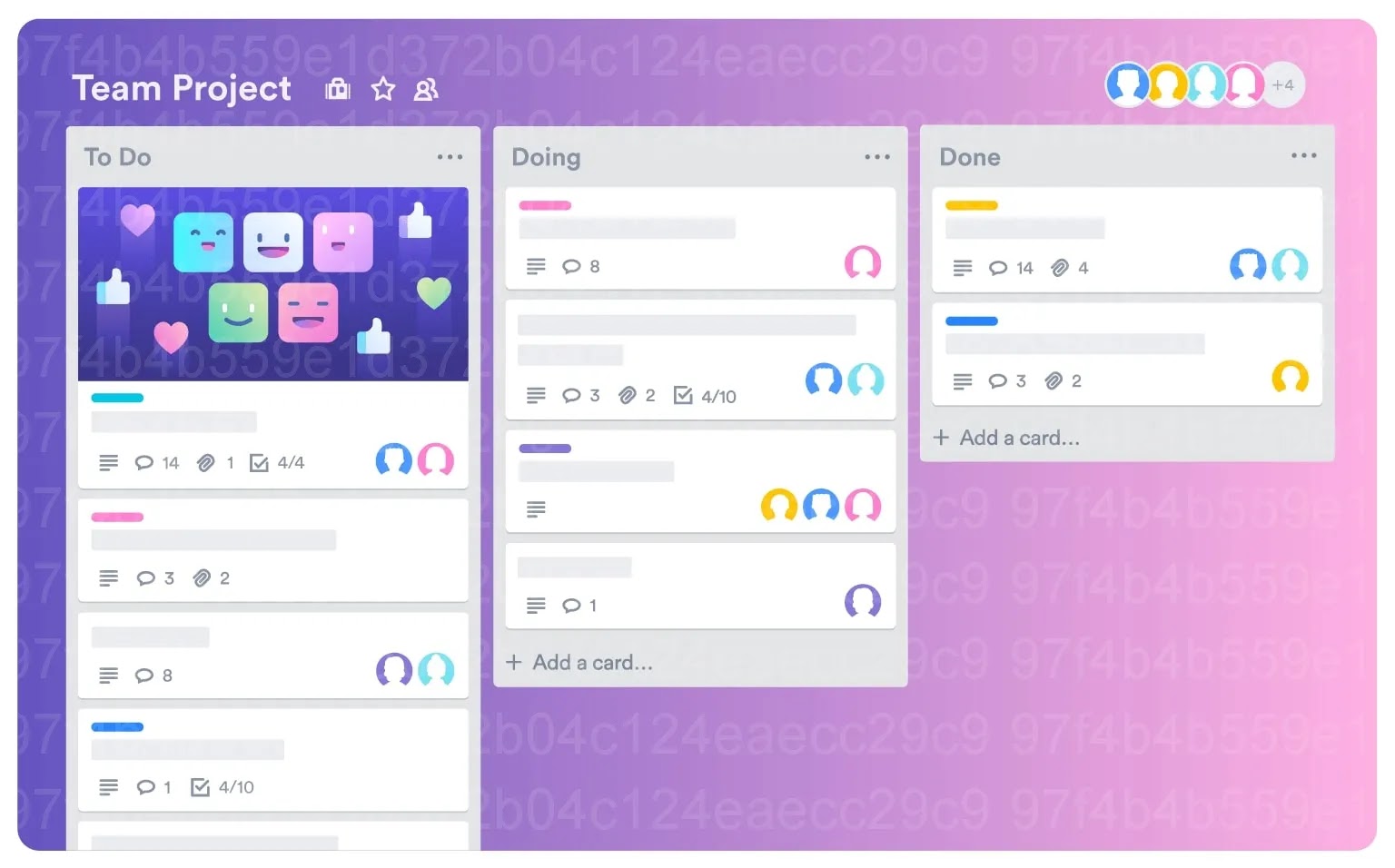
Step 4: Use Labels to Classify Tasks
Labels in Trello help you categorize tasks based on priority or type of work. For example, you can create red labels for important tasks, green labels for completed tasks, or blue labels for personal tasks.
How to Add a Label
- Click on the card that needs to be sorted.
- Select “Label” and add a color or name to the label.
- Apply labels to easily distinguish between different tasks.
Labels help you quickly see important tasks or divide work more clearly in your work board.
Step 5: Use Power-Ups to Expand Features
Trello has a Power-Ups feature, allowing you to integrate other tools like Google Calendar, Slack, and Evernote to expand Trello’s functionality. These Power-Ups help you synchronize work from multiple platforms, optimize workflow, and increase productivity.
Some Useful Power-Ups
- Google Calendar: Sync tasks with your calendar for easier deadline tracking.
- Slack: Connect Trello to Slack to get notifications and quickly communicate about tasks.
- Evernote: Attach and manage notes from Evernote directly in Trello cards.
Using Power-Ups helps you work more efficiently and make the most of other management tools to track daily tasks.
Step 6: Monitor Work Progress and Evaluate Results
One of Trello’s biggest advantages is the ability to visualize work progress. You can easily see all of your tasks and track progress by moving cards from the “To Do” list to “In Progress” and finally to “Done.” This helps you assess how much work has been completed and adjust what’s left quickly.
Tips for Tracking Progress
- Frequently move cards between lists to reflect work status.
- Check your “Done” list at the end of the day to evaluate your performance.
- Mark important tasks as priorities so you don’t miss important tasks.
Tracking daily work progress with Trello helps you always grasp the amount of work that needs to be completed, thereby managing your time more effectively.
Work management
Using Trello to manage your daily tasks is an effective way to organize your work in a clear, intuitive, and easy-to-follow way. With features like creating boards, lists, cards, labels, and Power-Ups integration, Trello helps you not only organize your work but also collaborate effectively with your team. By using Trello properly, you will increase your productivity and manage your time intelligently.

