Introduction to Asana and Benefits of Using on Mobile
Asana is one of the most popular project management tools today, especially useful when organizing and managing team projects. With the Asana mobile app, you can track project progress, assign tasks, and communicate with team members anytime, anywhere. This provides flexibility and convenience, helping teams who work remotely or travel a lot stay connected and productive.
In this article, we’ll explore tips and tricks to help you organize team projects more effectively when using Asana on mobile. These tips not only help you easily track and manage projects, but also help improve collaboration processes between team members.
Tip 1: Use Templates to Save Time
When starting a new project, using a pre-existing project template will save you a lot of time in setting up tasks and processes. Asana offers many project templates for different types of work such as event management, product development or marketing. You can choose a template that suits your project, then tweak it to fit your specific needs.
For example, if you are managing a product development project, Asana’s project template already has basic tasks such as “Market Research”, “Product Design”, “Quality Testing” available. , helps you get started quickly without creating from scratch.
How to Do It on Mobile
On the Asana mobile app, you can access project templates by tapping the “+” sign to create a new project, then selecting “Template Projects.” From here, you can choose the project template you want to use, then customize it to fit your team.
Tip 2: Use Filters to Prioritize Important Tasks
One of Asana’s useful features is the ability to filter tasks to focus on the important ones. You can sort tasks by deadline, person, or priority. This makes it easy to stay on top of tasks that need to be completed right away and ensures that nothing gets overlooked.
Especially when working in a group project with many different members and tasks, using filters will help you have better control and keep the project on schedule.
How to Do It on Mobile
On Asana’s mobile interface, you can filter tasks by tapping the filter icon in the upper right corner. From here, you can filter tasks by deadline, person in charge, or other criteria. This helps you quickly focus on necessary tasks without being distracted by other tasks.
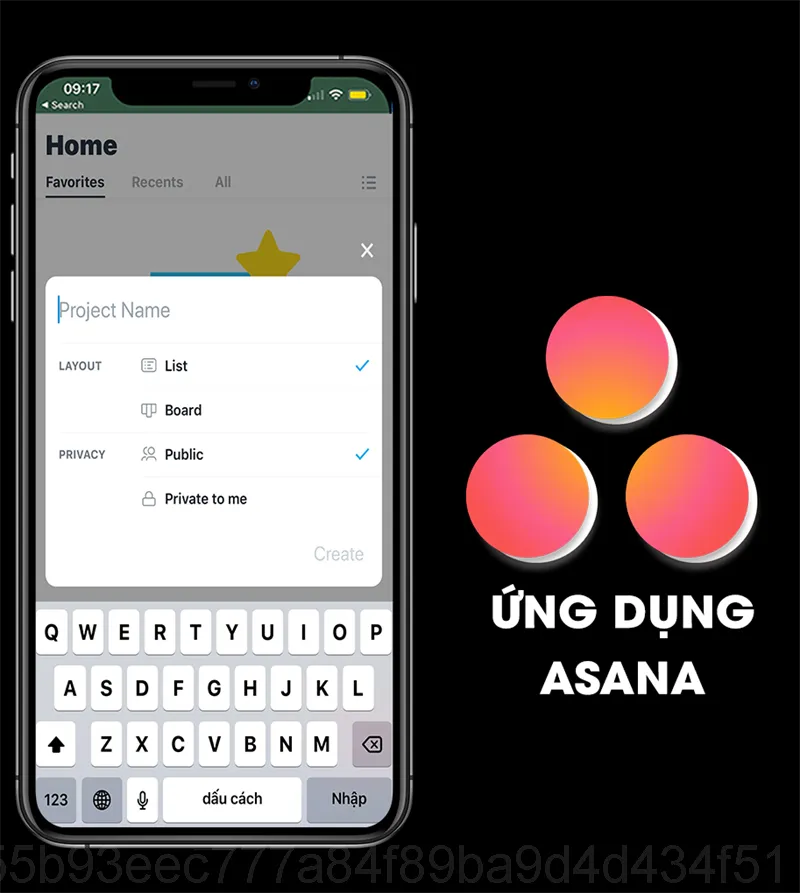
Tip 3: Clearly Assign and Set Deadlines for Each Task
When managing group projects, clearly assigning tasks to each member is very important. Asana allows you to assign people to each task and set deadlines for completion. This not only helps each team member clearly know his or her role and responsibilities, but also makes it easier for the entire team to track progress and adjust plans promptly.
Make sure each task has a clear person in charge and a specific deadline to avoid missed work. When everything is well organized, your team will work more efficiently and avoid unnecessary misunderstandings.
How to Do It on Mobile
On Asana mobile, you can assign tasks and set deadlines by tapping the task, then selecting “Who’s in charge” and “Deadline.” This makes it easy to update and manage tasks even on the go.
Tip 4: Leverage Comments to Communicate in Groups
Asana provides comments within each task, making it easy to communicate and exchange information with team members without having to switch to other communication tools. You can use this feature to discuss work progress, resolve issues that arise, or request feedback from teammates.
Keeping all task-related discussions right in Asana helps the entire team easily access and capture essential information, avoiding information being overlooked or lost in lengthy email threads.
How to Do It on Mobile
On the Asana mobile app, you can add comments to each task by tapping on the task and scrolling down to the comments section. Here, you can leave notes or questions for colleagues. You can also tag (@mention) colleagues to draw their attention to specific issues.
Tip 5: Use Notifications to Track Progress
To make sure you keep a close eye on project progress, turn on notifications from Asana to get updates on important tasks. You can receive notifications when new tasks are assigned, when deadlines reach, or when tasks are completed. This helps you always grasp the project status and respond promptly if problems arise.
Tracking projects through notifications helps minimize the risk of missing tasks or losing important information during teamwork, especially in complex projects with many participants.
How to Do It on Mobile
On the Asana app, you can customize notifications by going to “Notification settings” and selecting the types of notifications you want to receive. This gives you flexibility in managing information and avoids being overwhelmed by unnecessary notifications.
Project organization
Managing team projects on Asana using mobile not only brings convenience, but also helps your team work more efficiently and organized. With tips and tricks like using project templates, assigning clear tasks, leveraging comments, and following up with notifications, it’s easy to stay on track and ensure every task gets completed. completed on time.
Try applying these tips to your projects to get the most out of Asana mobile. When everything is well organized, the whole team will work more efficiently, save time and accomplish goals quickly.

