Todoist Tutorial for Beginners
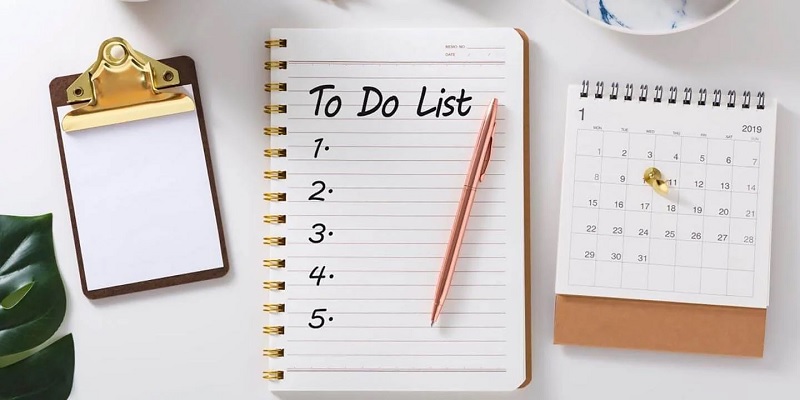
About Todoist
Todoist is a powerful and flexible task management app designed to help you organize and prioritize your daily tasks with ease. With Todoist, you can track everything from small personal tasks to complex work projects. The app supports multiple platforms, including mobile, tablet, and desktop, allowing you to manage your tasks anytime, anywhere.
Create First Mission
To get started with Todoist, the first thing you need to do is create a task. Once you log in to the app, you will see an “Add Task” button at the bottom of the screen. Click this button to open the new task creation interface. Simply type in the task title, such as “Complete Monthly Report,” and press “Enter” to save the task.
In addition to the title, you can also add other details like due date, priority, and the project the task belongs to. This makes it easier to organize and manage tasks by priority and time.
Using Projects to Organize Work
One of Todoist’s powerful features is the ability to organize tasks into projects. Projects in Todoist are like folders where you can group related tasks together. To create a new project, simply click the “Add Project” button in the left sidebar, enter a project name, and choose a color for the project. Once created, you can drag and drop tasks into the project or select a project for each task as you create a new one.
Organizing tasks into projects makes it easier to keep track of your progress, especially when you’re working on multiple tasks at once. You can also break large projects into subprojects for easier management.
Set Deadlines and Reminders
Todoist lets you set deadlines and reminders for each task to make sure you don’t miss any important work. When creating or editing a task, you can select a specific date and time for the deadline by clicking on the calendar icon. Todoist automatically sorts tasks by time, making it easy to see which tasks need to be completed first.
You can also set reminders for important tasks. Reminders will send notifications to your device at the time you choose, ensuring that you are always reminded of the tasks you need to do. This feature is especially useful when you have many tasks to complete during the day.
Use Labels and Filters to Manage Tasks
Labels and filters are two useful tools that help you manage your tasks more effectively in Todoist. Labels allow you to categorize tasks based on different criteria, such as priority, task type, or task status. To add a label to a task, simply type the # symbol followed by the label name when creating or editing the task.
Filters are tools that help you find and sort tasks based on specific criteria that interest you. For example, you can create a filter to show only tasks that are due this week, or only tasks that are high priority. To create a filter, click “Add Filter” in the left sidebar, then name and set the conditions for the filter. When you select that filter, Todoist will only show tasks that meet the conditions you set.
Labels and filters together help you manage your work in a more systematic way, especially when you’re working on multiple tasks. Using labels and filters makes it easy to focus on the most important tasks and make sure you don’t miss any.
Complete and Track Work Progress
When you complete a task, simply click the empty box next to it to mark it as complete. Todoist will automatically move the task to your completed tasks list, helping you keep your to-do list clean and focused on what’s left. Marking it as complete also helps you feel more motivated when you see your progress in the app.
Todoist offers progress tracking through its Karma points system. Every time you complete a task or reach a daily/weekly goal, you earn Karma points. You can view your Karma points and track your achievements in the “Productivity” section of the app. This system not only helps you see your progress, but also motivates you to complete tasks on time.
Integrate and Synchronize With Other Applications
Todoist supports integration with a variety of apps and services, making it easy to manage tasks from multiple sources. You can sync Todoist with Google Calendar to automatically update tasks to your calendar, or integrate with Slack to manage tasks directly from team chats. Additionally, Todoist also supports services like Dropbox, Zapier, and many more, providing maximum flexibility in task management.
Todoist syncs your data across all your devices, from mobile phones to tablets and computers. This ensures that you can access and update your tasks anytime, anywhere, without worrying about losing data or not syncing in time.
Work management application
Todoist is a powerful and flexible task management app that is ideal for both beginners and experienced organizers. With an intuitive interface, rich features, and great synchronization capabilities, Todoist makes it easy to manage your time and tasks effectively. Whether you are looking for a tool to manage personal tasks or complex projects, Todoist will be a great companion on your path to higher productivity.
Get started with Todoist today to experience the difference in how you manage your tasks and optimize your time!

